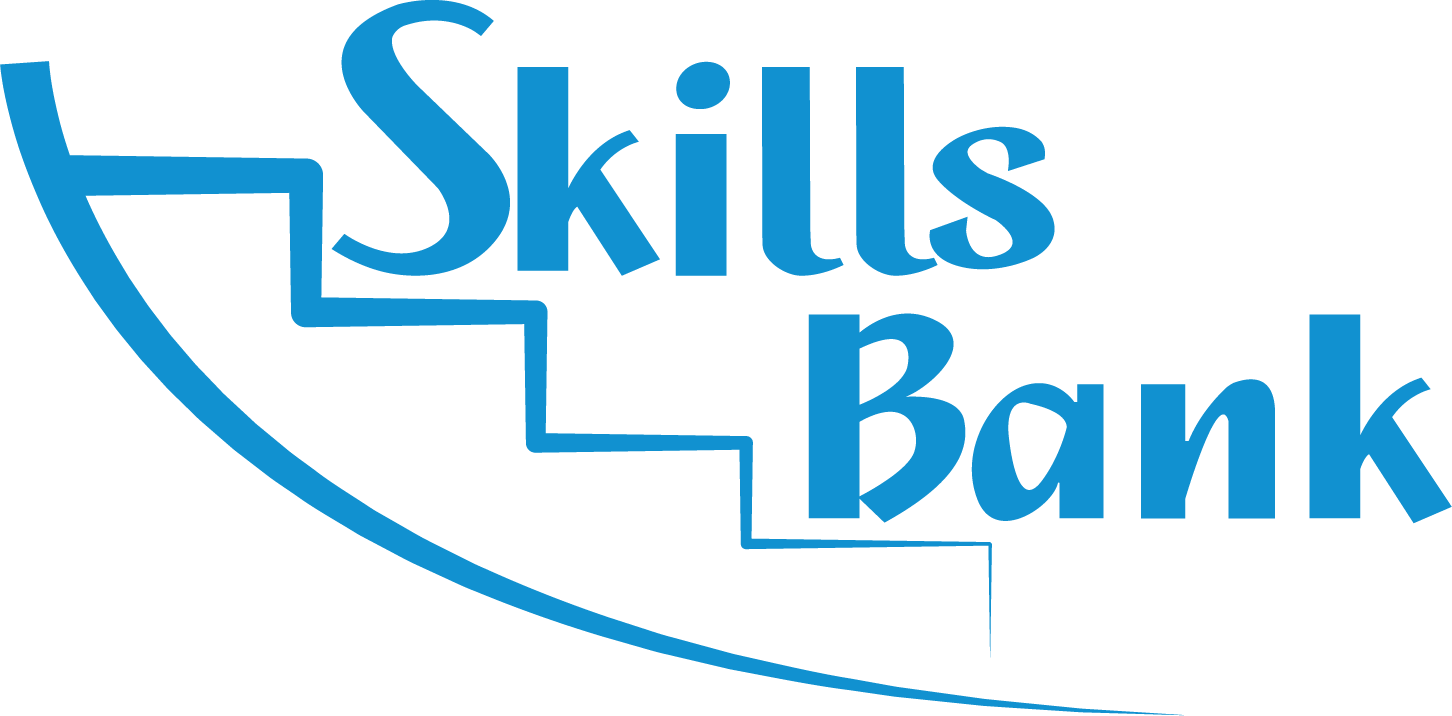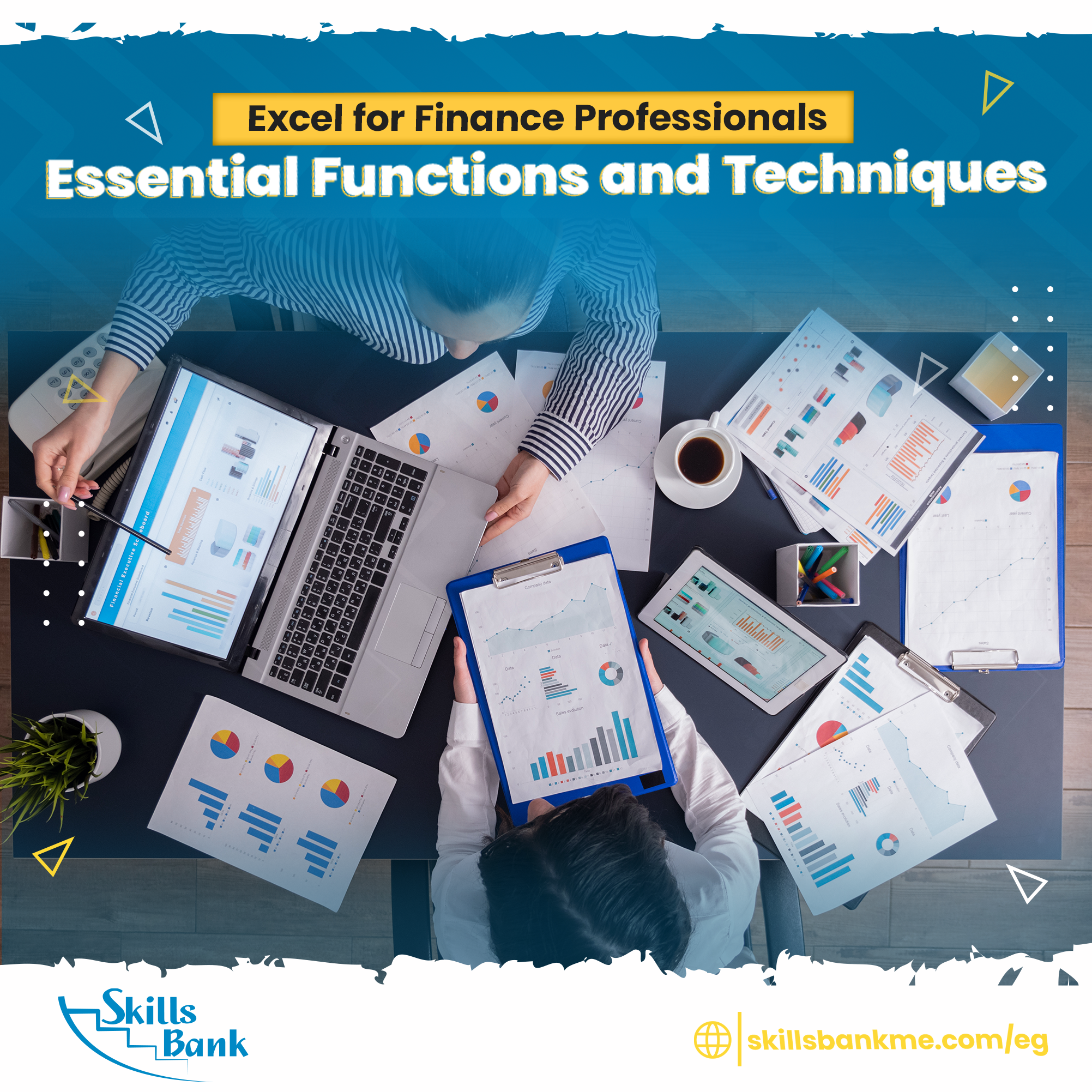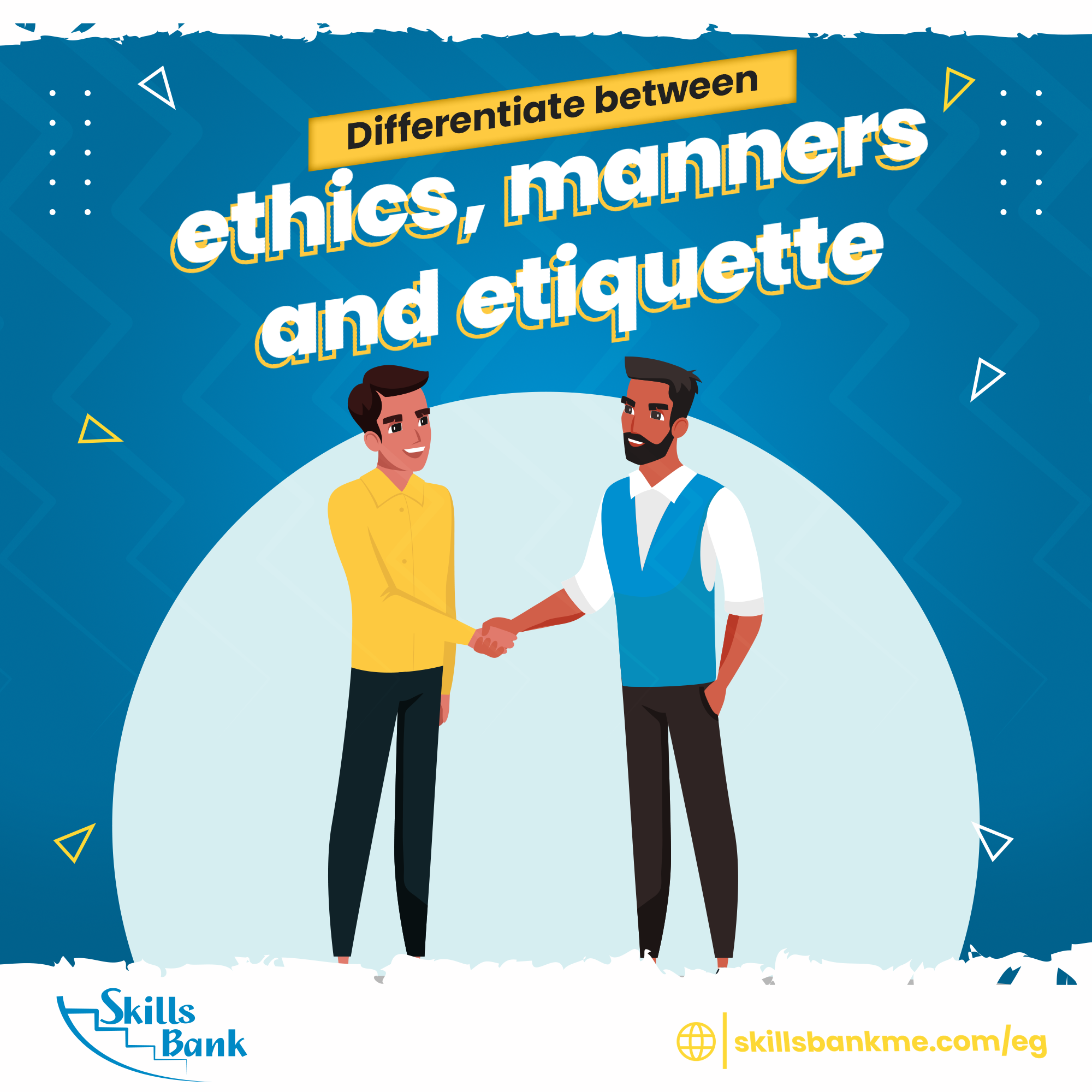Excel is a critical tool for finance professionals, allowing them to manage financial data, perform analysis, and create financial models. In this blog post, we will discuss some essential Excel functions and techniques for finance professionals.
PivotTables
PivotTables are a powerful tool for analyzing large amounts of financial data. They allow you to quickly summarize and analyze data, create dynamic reports, and visualize trends. To create a PivotTable, simply select the data you want to analyze, go to the "Insert" tab, and click "PivotTable." From there, you can choose the fields you want to analyze and create a dynamic report.
SUMIFS
The SUMIFS function allows you to add up a range of cells based on multiple criteria. For example, you might use the SUMIFS function to add up all the expenses for a particular department in a particular month. To use the SUMIFS function, type "=SUMIFS()" into the formula bar. Inside the parentheses, enter the range of cells you want to add up, the criteria range, and the criteria.
INDEX MATCH
The INDEX MATCH function is a powerful tool for looking up data in a table. It allows you to find a specific value in a table and return the corresponding value from another column. To use the INDEX MATCH function, type "=INDEX()" into the formula bar. Inside the parentheses, enter the range of cells you want to search, the row number, and the column number. Then type "=MATCH()" into the formula bar. Inside the parentheses, enter the value you want to look up, the range of cells to search, and "0" for an exact match.
Data Validation
Data validation allows you to control the type of data that can be entered into a cell. This is particularly useful in finance, where accuracy is critical. To use data validation, select the cell or range of cells you want to apply it to, go to the "Data" tab, and click "Data Validation." From there, you can set the criteria for the data that can be entered into the cell.
Goal Seek
Goal Seek is a powerful tool for financial modeling. It allows you to find the input value needed to achieve a specific output value. For example, you might use Goal Seek to determine the interest rate needed to achieve a particular loan payment. To use Goal Seek, go to the "Data" tab, click "What-If Analysis," and select "Goal Seek." From there, you can set the input cell, the target value, and the output cell.
Conditional Formatting
Conditional formatting allows you to visually highlight specific data in a table based on criteria that you define. For example, you might use conditional formatting to highlight all of the negative numbers in a financial statement. To use conditional formatting, select the range of cells you want to apply it to, go to the "Home" tab, click "Conditional Formatting," and choose the criteria you want to use.
Excel is an essential tool for finance professionals. By mastering these essential Excel functions and techniques, you can improve your efficiency, accuracy, and ability to analyze financial data.